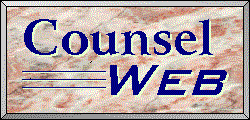
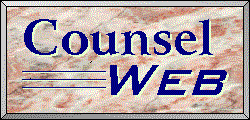
| Your outgoing e-mail
contains your return address. You can set your return
address to your new CounselWeb address in your e-mail
program. Virtually all e-mail programs allow the user to
modify the return e-mail address. Listed below are detailed instruction for many of the more popular e-mail browsers. Click on your e-mail program, or scroll down the page to find your program If you cannot find your e-mail program in the list below, here are some general instructions.
If your e-mail program won't allow you to set your e-mail name you can use a program like Netscape's mailer, Eudora, or Pegasus Mail. Many of these programs are freeware. Windows 3.1, 95/98 ProgramsNetscape Navigator 2.0 and 3.0 MacIntosh ProgramsInternet Configuration Utility Netscape Navigator 2.0 or 3.0From Netscape Navigator, go to the 'Options' Pull Down Menu.
Netscape Communicator 4From Netscape Communicator, go to the 'Edit' Pull Down Menu.
Microsoft Internet Explorer 3.0Microsoft Internet Explorer does not contain its own e-mail reader. Instread, it runs other e-mail programs. To find out what e-mail program it is running,
The program you are running is in the box titled 'Mail'. Even though you can select any e-mail program here, a program that Microsoft Internet Explorer often uses is Microsoft Internet Mail. If your Microsoft Internet Explorer uses that program, click on the link. If it uses a different e-mail program, return to the list of programs at the top of the page and find your program. Microsoft Internet MailThis program is commonly used by Microsoft Internet Explorer. To change the return e-mail address, first be sure the e-mail program is running. (From Microsoft Internet Explorer, first click the 'Mail' icon or select the 'Go' pull-down menu, then select 'Read Mail'.)
Quarterdeck Message CenterGo to the Location Manager. The Location Manager is an icon in the Quarterdeck window. Alternatively, from the Quarterdeck Message Center, select the pull-down menu 'Tools' and then select 'Edit Locations and Providers'. From the Location Manager,
MacIntosh Programs Internet Config UtiliutyMany MacIntosh Intenet applications, like Cyberdog, Netscape Naviigator, and Internet Explorer can get their preferences from the Internet Config Utility, a freeware application. To set the return address in Internet Config 1.2:
Applications which use Internet Config will automatically update their information.
|